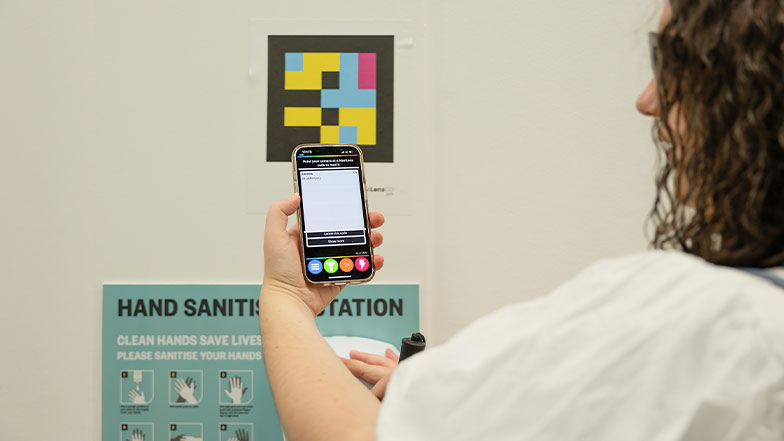VoiceVista
VoiceVista is one of the Soundscape audio navigation apps designed to help people with vision impairment explore their surroundings. It’s a free iPhone app and it makes a useful alternative to Microsoft Soundscape, which is no longer available. It uses immersive 3D audio cues to provide real-time guidance, making it easier to locate waypoints like bus stops and navigate to a destination independently.
The app has received community recognition and has been included in the AppleVis iOS App Hall of Fame.
On this page
How does the VoiceVista app work?
VoiceVista is a navigation app designed to assist people with sight loss by providing real-time, audio based information about their surroundings. Using advanced 3D iOS audio technology and precise location services, it offers features that support independent navigation, by setting and creating markers, beacons and routes.
Markers
A Marker in VoiceVista is a saved location that provides audio guidance, helping users identify key points like building entrances, obstacles, or important waypoints for safer and more efficient navigation.
How to create a Marker in VoiceVista
- Open VoiceVista: Launch the VoiceVista app on your iOS device.
- Access the ‘Markers’ tab: At the bottom of the screen, tap the ‘Markers’ tab to view and manage your markers.
- Add a new Marker: You’ll have the choice of adding your current location as a Marker or searching for a specific place by text or on a map.
- Current Location: To mark your present location, tap the ‘+’ button, then select ‘Add Current Location’. Assign a name and optional description to the Marker, then tap ‘Save’.
- Specific Address or Point of Interest: Tap the ‘+’ button, choose ‘Search Place,’ enter the desired address or location name, select it from the search results, assign a name and optional description, then tap ‘Save’.
Practical applications of Markers
Identifying building entrances: Create Markers for accessible or preferred entrances of buildings you frequently visit. This ensures precise navigation to the most suitable entry points.
Highlighting environmental features: Mark potential obstacles like low-hanging branches or uneven pavements. Best practice is to place markers approximately two meters before and after the feature to receive alerts in plenty of time.
Beacons
Setting up a Beacon in the VoiceVista app allows you to receive directional audio cues, guiding you toward your desired destination. The noise will stop when you take a wrong turn, so you’ll always know if you’re heading towards your destination.
How to set up a Beacon:
- Open VoiceVista: Launch the VoiceVista app on your iOS device.
- Navigate to ‘Markers’: At the bottom of the screen, tap the ‘Markers’ tab to access your saved locations.
- Select a Marker: From your list of markers, choose the location where you want to set the Beacon.
- Set the Beacon: After selecting the marker, tap the ‘Set Beacon’ button. VoiceVista will now provide 3D audio cues to guide you toward this location.
Alternatively, you can set a Beacon on your current location or a searched place.
Current location: On the main screen, tap ‘Current Location’ and then ‘Set Beacon’ to mark your position.
Searched place: Use the search function to find a specific address or point of interest. Once you have selected your desired location, tap ‘Set Beacon’.
The reason I like VoiceVista is, as well as giving you directions and the ability to create and follow routes or find places that you're trying to get to, is the fact that it has a sound beacon that you can set that lets you know if you're going in the right direction.
Routes
Routes are a combination of waypoints which users are guided to in order of distance, and update as you move. You can generate a new route in multiple ways. For example, you can:
- Create a new route from scratch using waypoints.
- Manually create a new route using breadcrumbs.
- Calculate a new route using your current location, existing Markers, by searching for a location, or by using maps.
Waypoints
Waypoints are specific locations you mark along a route, but they can also act as the end of a route. For example, they can be destinations you travel to often, or they can act as reference points along the way. By integrating VoiceVista with Apple Maps, VoiceVista can suggest pre-made waypoints.
Alternatively, you can set up customised waypoints in the VoiceVista app:
- Open your VoiceVista app and navigate to the 'Route' tab.
- Select your desired Route.
- Navigate to ‘Edit Waypoints’ in the top right corner.
- You can edit, remove or add waypoints.
Other key features of VoiceVista
In addition to Markers, Beacons, and Routes, VoiceVista includes features that announce your location, inform you of your surroundings, and tell you what’s ahead.
What’s My Location: Announces your current location, including street names, helping you stay oriented.
Around Me: Provides information about nearby points of interest, such as shops, landmarks, and public facilities, helping you to explore your environment.
Ahead of Me: Informs you about upcoming intersections and points of interest in your direction of travel.
VoiceOver compatibility: VoiceVista is compatible with Apple’s built-in screen reader, VoiceOver, to help you navigate the app. Once VoiceOver is activated in your phone’s accessibility settings, you can control the app using VoiceOver gestures.
These features can empower users to build mental maps, navigate confidently, and explore new areas with greater independence.
How VoiceVista can help you
One of VoiceVista’s strengths is its directional accuracy. Here’s how it helps to keep you on track:
- It will accurately tell you when you’re approaching a junction or road crossing, and a beep sound alerts you right before you reach a road crossing.
- The app has unique sound identifiers for different building types and public transport, like bus stops.
- The app accurately tells you road names and which direction you’re going in. When using the app with headphones, the road will be announced using sound in the direction of the road. For example, if the road is on the left you should just hear the announcement in your left ear.
- If you accidently go the wrong way, the app quickly lets you know and tells you where you are in relation to your destination.
- If you select ‘Calculate a New Route’ and then choose ‘Calculate Waypoints by Algorithms’, the app automatically creates waypoints to a destination for you
- You can share a route with others, so your friends and family know which route you’ll be taking if they’re expecting you.
- It calls out your location and what’ is ahead of you, including steps.
- It calls out shops and bus stops around you very accurately, usually within one metre.
- If you’re in front of your destination, the app tells you how far away you are in meters.
- It will also use left and right for describing where roads and shops are etc.
Things to keep in mind when using the VoiceVista app
Although VoiceVista can be helpful for independent navigation, it’s worth taking some time to familiarise yourself with the app before using it for the first time.
- If you’re using VoiceVista – or any other audio-based navigation app - with headphones, we recommend using open-ear headphones such as those with bone conduction technology. This is because open-ear headphones give you a better awareness of your surroundings than closed-ear headphones.
- If you’re crossing the road, the beacon noise will stop while you are changing direction. This could be confusing because it implies you’re going the wrong way when in fact you’re just crossing to the other side of the road.
- If you’re walking on the opposite side of the road to your waypoint, the app will tell you to go towards the waypoint even though you are walking in the correct direction, just parallel to the waypoint. This would waste time crossing the road just to reach a waypoint on the route.
- It could be confusing to follow the beacon noise if you’re not familiar with the route, you may feel you are walking in one direction without much guidance on the next turn that you need to take.
- Navigation apps can use a lot of your phone’s battery and data, so it’s always worth checking your power and data allowance before starting a journey.
How to download VoiceVista
The app is available globally, but you can only download it on Apple devices. To download VoiceVista, head to the App Store and search for VoiceVista. The app’s icon has a white background featuring what look like turquoise and mid-blue sound waves.
Apps that are similar to VoiceVista
VoiceVista is one of three Soundscape audio-navigation apps the other two are Soundscape by Scottish Tech Army and Soundscape Community. All three apps are based on the now retired Microsoft Soundscape app, and aim to empower people with vision impairment to navigate the world independently and offer different features and functionalities try using each of them to see which one suits your needs best.
Soundscape by Scottish Tech Army: This app replaced the original Soundscape app that Microsoft Research discontinued.
Soundscape Community: This has been developed by the co-founders of the original app, but it keeps similar design and features to Soundscape by Scottish Tech Army.
Both apps are free to download on Apple devices.
Looking for recommendations on products and apps that can help you with your daily activities?
You might also like...
Edited and reviewed by Technology Development Lead Tommy Dean on 19/05/2025
Guide Dogs is committed to integrating technology into our service delivery and promoting excellence in accessibility and usability. Our staff undergo comprehensive training in technology and accessibility in collaboration with industry leaders like Apple. We foster knowledge of technology and create content through our Technology Champions, comprising Vision Rehabilitation Specialists and Habilitation Specialists. We review this content periodically to ensure that it is up to date and includes new features and changes with operating systems. We work with our partners to ensure accessibility is at the centre of the design. To find out more, there is more information in our accessibility policy.
Please note: Whilst Guide Dogs may be able to suggest various third-party websites and third-party applications which may be able to assist you, those are not endorsed by Guide Dogs. Guide Dogs have no control over those third parties and cannot be held responsible for the accuracy of information and support they can provide or the suitability and quality of any products or services they provide.
Related content
- VoiceVista app